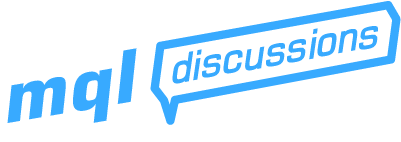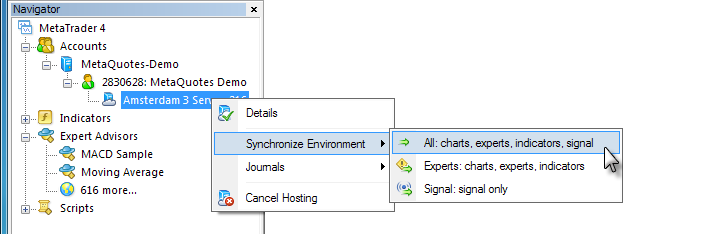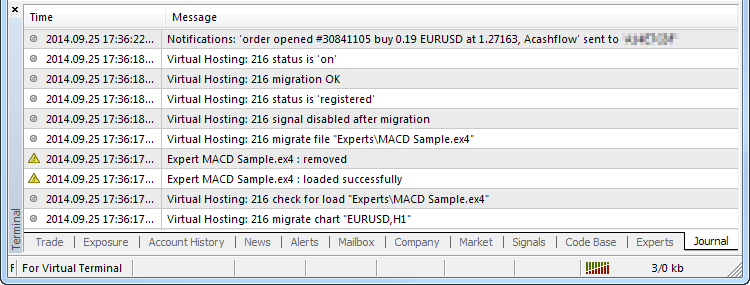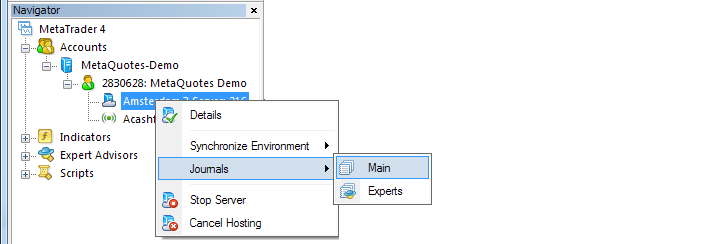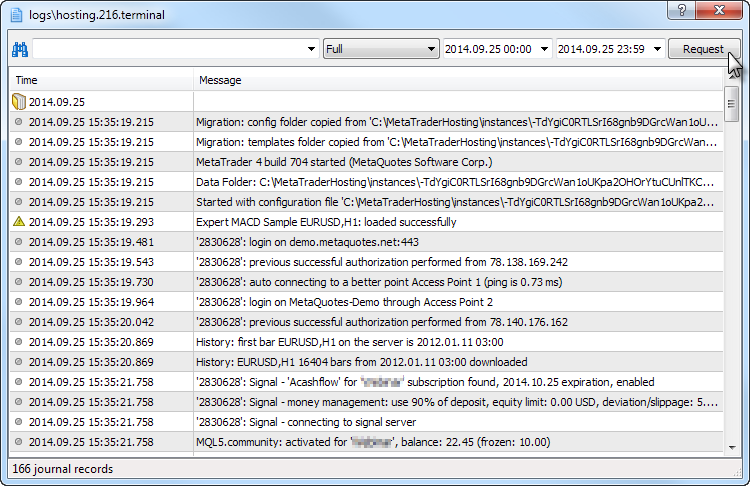Dear All,
I just rented my first VPS from MQL5 via my MT4 platform today. I set up my charts with the EAs that I wanted to upload to the VPS as demonstrated on the video:
https://www.youtube.com/watch?v=NGSHrX-QAOU&index=2&list=PLltlMLQ7OLeKRRhrpy-pZ6REWYUf6W3SV
As near as I can tell from the journal entries everything ported across successfully and the EAs are now running onthe VPS. So that is exciting!
What I wanted to know, but I have been unable to find the answer to with extensive google searching and searching on this form is two things:
-
How do you adjust the EAs that I have already uploaded to the VPS, eg increase the lot size, change the days an EA is active etc without disturbing the other charts that I am not adjusting?
-
How do you add additional charts with another EA, or add a signal provider to the VPS without disrupting the charts that I have already added to the VPS with my first synchronisation.
I can’t find any instructions on how to use the MT4 platform on a VPS, so if anyone had any sources of information, or experience with this it would be much appreciated.